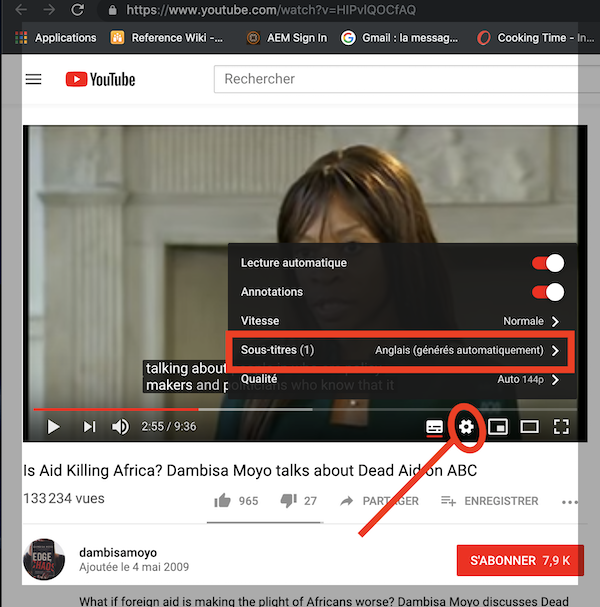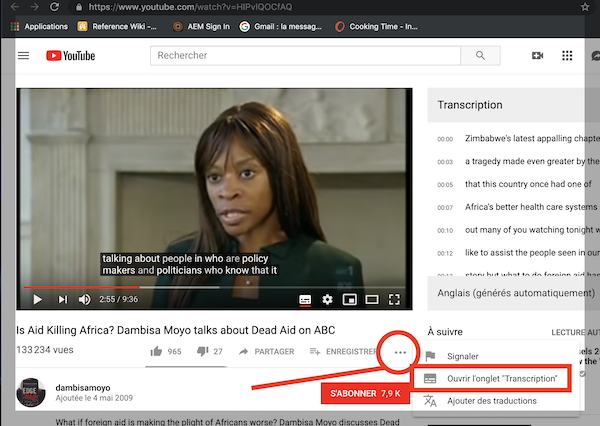How to get closed captions on YouTube
Closed captions or transcribed video is a great idea for your YouTube videos. It allows watchers to follow along is a loud environment (like public transport) as well as offering the hearing impaired an opportunity to partake. Of course, learners of a new language can also use the transcription service to read the words as people speak.
Here are some simple steps to follow to add captions to any YouTube video. Take this example:
To add closed captions, follow these steps:
- Click on the settings tool on the YouTube video interface (looks like a gearwheel) ** within ** the video pane
- Select subtitles: automatic
- Let Google’s AI do all of the heavy linguistic lifting.
The image below shows you hot to do this. Notice that my computer is configured in French, but that doesn’t matter, you get the idea:
Then, you can copy-paste the transcript by using the interface. Here’s how:
- Click on the “more options” icon – the three grey dots next to the “save” option ** below ** the video
- Select “open transcription pane”
- Read along !
Comments or questions are welcome !
Ce contenu a été mis à jour le 2019-04-09 à 7:12 am.